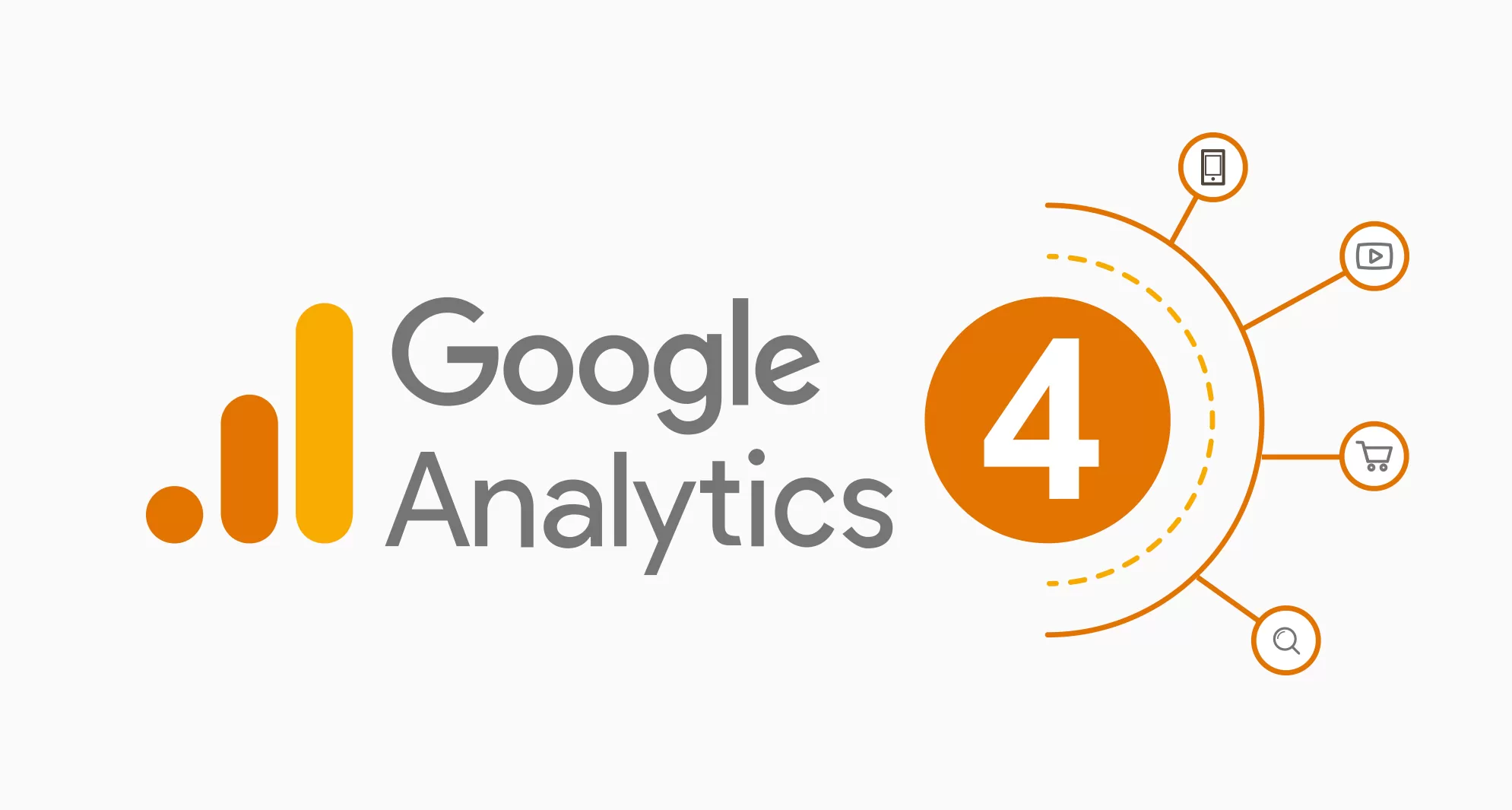
faq ABOUT GA4
Changes are always opportunities for improvement and that is why we have created this guide with FAQs or frequently asked questions about the change from Google Analytics Universal to Google Analytics 4. Below we offer you what we consider to be the most useful information and we invite you to delve deeper into it. Happy analyzing!
GA4 and Google Analytics Universal data are very different.
The main difference between these two tools is their approach to data collection and analysis. However, the goal is always the same: to analyze trends and traffic evolution to better understand what is happening on websites.
Google Analytics Universal focuses on website visits and page views and uses the browser cookie to collect tracking data.
GA4 focuses on tracking users across different devices and platforms including web and apps. It uses anonymous identifiers and events to track user behavior. It also focuses data analysis on artificial intelligence and machine learning.
Official Google documentation: Differences in the number of users
Official Google documentation:
Compare metrics: differences between those of Google Analytics 4 and Universal Analytics
There are differences in the data of the predefined reports, explorer and 'BigQuery'.
Indeed, there can be differences in the data of the different reports. There can be differences in the data of the different reports because on the one hand the predefined reports work with processed data, the explorer reports have a larger data scope (although also a processed part) and in BigQuery we receive the raw data, RAW data.
Also, here you have a table of important differences between these reports. We suggest you to expand the info by understanding what is what:

For more information, please refer to the official Google documentation
Where is the 'Rebound' metric?
In GA4 we do not have a bounce rate metric. We understood this as the % of users who came to the website and left without interacting, in short, low quality traffic that came to the website but was not really interested or was not what they were looking for.
Now in GA4 we have the 'engagement' which is essentially the same. A user is considered to have engaged when they meet any of these requirements:
They have spent more than 10 seconds on the page. → It can be configured and in the case of Roiback we have raised it to 20 sec. because we thought it made more sense.
Has arrived on a page and changed to another.
Has made an action that is a 'conversion' → In our case we only have 'bookings' as conversion actions, but in other business models there could be others.
Users that 'have made engagement' are considered 'active users'.
In the PORTAL BI Traffic and Conversion dashboards, we distinguish between 'Total users' and 'Active users', so we have a % of users that show some interest and we can also see if the traffic is quality or not.
Check more information in the official Google documentation.
Attribution in GA4
When it comes to attributing a booking to one or more channels, there are different models: to the first click channel, to the last click channel (last click, like CRS), linear (the same % for all), declining (more % as I get closer to the last click), etc.
In the case of GA4, they also have a 'Data-driven attribution' model (Data-driven) which is the one we have configured by default. This model uses machine learning algorithms and assigns a value to each channel depending on how it considers it has contributed to the conversion.
Important! This attribution model in GA4 is different from the CRS one, which is always last click.
For more information, see the official Google documentation
How long can I access Google Analytics Universal data and what can I do with it?
Google Analytics Universal stops recording new data as of July 1, 2023. The data will continue to be available for 6 more months, according to Google's communications.
This period is extended for paid accounts, Analytics 360.
If you want to save your Google Analytics Universal data, you have different options:
Specific reports can be exported to the following formats:
CSV
TSV
TSV for Excel
Excel (xlsx)
Google Spreadsheets
PDF
Use the Google Analytics Reporting API to export data
Google Analytics 360 customers can also export their data to BigQuery
Check out more information in the official Google documentation
